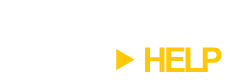I’m happy to announce that we’ll be offering a 25% discount on DeskSpace, our new 3D virtual desktop application, to existing TopDesk customers, and all customers who purchase TopDesk before the end of the DeskSpace beta period.
Archive for the ‘TopDesk’ Category
Announcing A Special Offer For TopDesk Customers
Wednesday, July 25th, 2007Displaying Multiple Excel Files In TopDesk
Thursday, June 28th, 2007It’s possible to tile multiple Excel files in TopDesk, but a bit of configuration is required. The steps are:
Step 1
In Excel, go to Tools->Options->General and tick Ignore Other Applications.
Step 2
1. In Explorer, go to Tools->Folder Options->File Types
2. Select the XLS file type and click the Advanced button
3. Select the Open action from the list and click the Edit button.
4. Uncheck the Use DDE option.
5. Change the Application used to perform action text to:
“C:\Program Files\Microsoft Office\OFFICE11\EXCEL.EXE” /e “%1″
Step 3
Repeat Step 2 for any other file types you want to use (e.g. XLT files) that have Excel as their default application.
Help Us Make TopDesk More Compatible With Open Source Applications
Thursday, June 21st, 2007We’ve added support in TopDesk 1.5.3 for applications that use non-standard techniques to draw their windows, such as Java applications and open source software that uses cross-platform GUI frameworks.
Since there are so many different open source GUI frameworks out there we don’t currently support them all, so we’re looking for your help to make TopDesk as compatible as possible. If you’ve found an open source application that doesn’t show up correctly in TopDesk, please let us know and we’ll do our best to make it compatible.
TopDesk 1.5.3 Now Available
Wednesday, June 20th, 2007TopDesk 1.5.3 has been released.
This release adds Win+Tab hot key support, improved compatibility with Java applications and Linux ports, the ability to hide the TopDesk system tray icon, the ability to enable and disable TopDesk from the system tray menu, and the addition of a Start Menu shortcut to the TopDesk Options dialog.
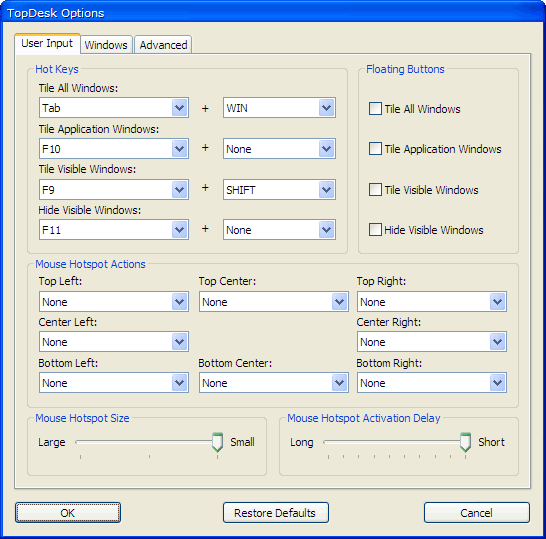
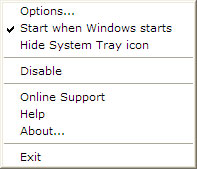
Visit the What’s New page for more information on what’s changed in this version, visit the TopDesk page to find out more about TopDesk, and visit the Online Store to buy TopDesk 1.5.3.
CoverFlow
Sunday, June 17th, 2007Apple purchased CoverFlow, a way to visually scroll through the music albums on your computer, from Jonathan del Strother a couple of years ago. They first added it to to iTunes, and now it’s found its way into OS X Leopard as a general purpose solution to scrolling through documents.
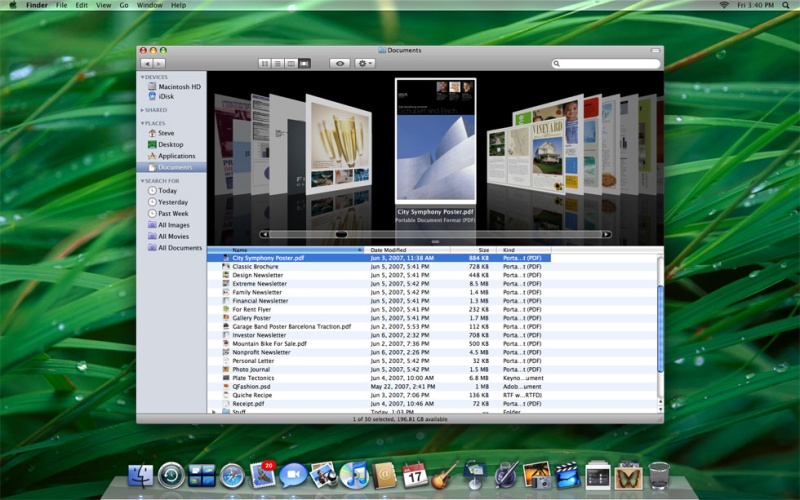
It’s a very intuitive approach to navigating through a set of images, and I think it’d be a great way to switch between windows. What do you think?
Enabling Traditional Alt-Tab Behavior in TopDesk 1.5.2
Thursday, June 14th, 2007TopDesk 1.5.2 optionally supports traditional Alt-Tab behavior. What this means is that when you press Alt-Tab to tile windows TopDesk will bring the second-most recent window to the front, and, after you Tab to the window you want, releasing Alt will select the window. This behavior is off by default, but you can turn it on in the Advanced tab of the Options dialog.
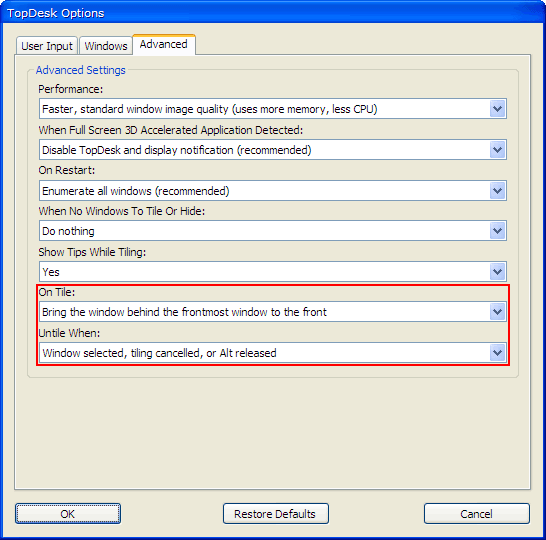
To enable traditional Alt-Tab behavior, right-click on the TopDesk icon in the system tray and select the Options… menu item to display the Options dialog, then click on the Advanced tab. Next, go to the On Tile combo box and select Bring the window behind the frontmost window to the front, then change the Untile When combo box to Window selected, tiling canceled, or Alt released. Finally, press the OK button to save your selection.
If you don’t see the traditional Alt-Tab behavior after making these changes please make sure you’ve configured Alt-Tab as a hot key in the User Input tab of the Options dialog.
Using the Quick Launch Shortcuts in TopDesk 1.5.2
Wednesday, June 13th, 2007One of the best new features of TopDesk 1.5.2 is the addition of Quick Launch shortcuts, three little icons that sit in your Quick Launch toolbar and give you the ability to display both the Flip and Spatial layouts and to hide visible windows.

The Quick Launch Shortcut Icons

Tile All Windows (Flip) – Clicking this icon will make TopDesk display all windows in the Flip layout.

Tile All Windows (Spatial) – Clicking this icon will make TopDesk display all windows in the Spatial layout.

Hide Visible Windows – Clicking this icon will hide all visible windows. If the windows are already hidden, clicking this icon will show them.
Creating Your Own TopDesk Quick Launch Shortcut Icons
You can also make your own Quick Launch Shortcut Icons by creating a shortcut to the TopDesk .exe file and then supplying special command line parameters in the shortcuts Target edit box:
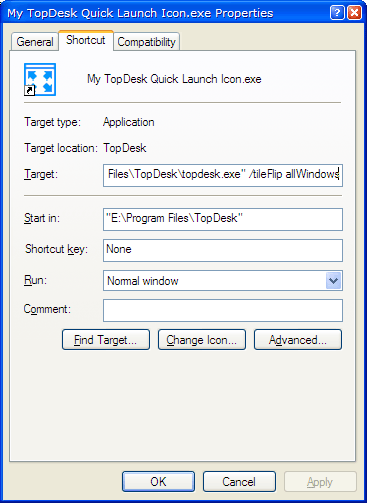
The command line parameters are:
/tileFlip allWindows – Tile all windows using the Flip layout.
/tileFlip applicationWindows – Tile application windows using the Flip layout.
/tileFlip visibleWindows – Tile visible windows using the Flip layout.
/tileSpatial allWindows – Tile all windows using the Spatial layout.
/tileSpatial applicationWindows – Tile application windows using the Spatial layout.
/tileSpatial visibleWindows – Tile visible windows using the Spatial layout.
/tileGrid allWindows – Tile all windows using the Grid layout.
/tileGrid applicationWindows – Tile application windows using the Grid layout.
/tileGrid visibleWindows – Tile visible windows using the Grid layout.
/showHide – Hide visible windows, or show them if they are already hidden.
You can also get quite creative using the command line parameters. For example, you can activate the Flip layout from a batch file by calling:
C:\Program Files\TopDesk\topdesk.exe /tileFlip allWindows
We’ll be adding more command line parameters in future versions of TopDesk, and we’d love to hear what features and actions you’d like to be able to access from the command line.
TopDesk 1.5.2 Released
Tuesday, June 12th, 2007This release adds Quick Launch Toolbar shortcuts, improved Game and 3D application compatibility, the ability to run TopDesk portably, and the ability to restore the default configuration options.
To find out what’s changed, visit the What’s New page, and to find out more about TopDesk, visit the TopDesk page.
TopDesk 1.5.1 Released
Friday, June 1st, 2007This release adds the ability to select windows with the mouse in Flip mode and improves both performance and video, game, and screen saver compatibility. We’ve also added an option to choose between the old TopDesk 1.4.2 tiling/untiling behavior and traditional Alt-Tab tiling/untiling behavior, included a fix for both the Windows Vista blank Desktop wallpaper issue and a couple of minor hot key issues. Finally, TopDesk can now detect and elegantly handle hung application windows.
To find out what’s changed, visit the What’s New page, and to find out more about TopDesk, visit the TopDesk page.
TopDesk 1.5.1 Beta
Friday, May 18th, 2007TopDesk 1.5.1 has gone into beta, and we hope to release it before the end of the month. The main focus of this version has been improving usability.
First, we’ve added the ability to select windows with the mouse in Flip layout. It’s one of those things that you just expect to be able to do, and we found that many users were frustrated that TopDesk didn’t already behave this way.
We’ve also made the “spring-loaded” Alt-Tab behavior introduced in version 1.5 optional, and made the pre-1.5 “sticky” Alt-Tab behavior the default. While a few vocal users championed the addition of the “spring-loaded” behavior, the feedback we’ve received from version 1.5 is that most users don’t like it. We’re hoping 1.5.1 will satisfy both camps.
Finally, we’ve added optional tips while tiling. We found that many new users weren’t aware of how to perform basic tasks, such as switching between windows, and many users, even long-term users, didn’t know that TopDesk could be used to efficiently close and minimize windows and to quickly drag-and-drop files. The new tips will help all users get the most out of TopDesk, and we hope to expand and improve the tips in future versions.
A full list of the new features in version 1.5.1 is as follows:
- Mouse Selection In Flip Layout – Windows can now be selected using the mouse when using the Flip layout.
- Improved Video Performance – TopDesk now preloads window images before tiling, reducing stutter caused by the video driver loading images into memory.
- Improved Video Compatibility – Glitches that occur while tiling windows that use 3D acceleration and/or overlays, such as Windows Media Player, have been reduced.
- Improved Screen Saver Compatibility – TopDesk now turns off screen savers while tiling.
- Configurable Untiling Behavior – Users can now choose to use the “sticky” TopDesk 1.4.2 untiling behavior or the new “spring-loaded” untiling behavior introduced in TopDesk 1.5.
- Tips – TopDesk now displays optional tips while tiling.
- Bug Fix – TopDesk now displays the desktop background in Windows Vista.
- Bug Fix – TopDesk no longer tries to snapshot an application window image if the application is hung.
- Bug Fix – TopDesk now only untiles when the Alt key is released if Alt is part of a TopDesk hot key combination.