It’s possible to tile multiple Excel files in TopDesk, but a bit of configuration is required. The steps are:
Step 1
In Excel, go to Tools->Options->General and tick Ignore Other Applications.
Step 2
1. In Explorer, go to Tools->Folder Options->File Types
2. Select the XLS file type and click the Advanced button
3. Select the Open action from the list and click the Edit button.
4. Uncheck the Use DDE option.
5. Change the Application used to perform action text to:
“C:\Program Files\Microsoft Office\OFFICE11\EXCEL.EXE” /e “%1″
Step 3
Repeat Step 2 for any other file types you want to use (e.g. XLT files) that have Excel as their default application.


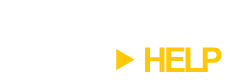
That will be a huge waste of memory. And Powerpoint shares the same problem.
These two program are very important for daily works in business places. Please try to help us to live through them.
After all, your progam is a terrific tool for managing windows, and will be perfect if these problem can be solved.
Hi Justin,
Can you explain why you think it’s a huge waste of memory? My tests show that Excel doesn’t use that much more memory when this configuration is used.