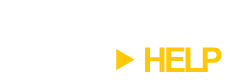We’re looking for a volunteer to help us translate DeskSpace into French. If you’re interested, please drop us a line at support@otakusoftware.com or post a message below.
Archive for the ‘DeskSpace’ Category
Looking For A Volunteer – DeskSpace French Translation
Sunday, September 26th, 2010DeskSpace 1.5.8.3 Released
Saturday, September 11th, 2010DeskSpace 1.5.8.3 has been released. This version includes the following bug fixes:
- Feature – DeskSpace now remembers the current desktop on exit/shutdown, and restores the current desktop the next time it starts.
- Bug Fix – Desktop window assignment rules are now applied correctly in all situations (bug introduced in DeskSpace 1.5.8.2).
- Bug Fix – Newly created desktop icons no longer disappear when the mouse cursor is at the bottom of the screen.
- Bug Fix – Firefox windows are now redraw correctly after a desktop switch.
You can visit the DeskSpace page to find out more about DeskSpace, visit the Online Store to buy DeskSpace 1.5.8.3, and visit the Help page to upgrade to DeskSpace 1.5.8.3.
DeskSpace 1.5.8.2 Released
Monday, August 9th, 2010DeskSpace 1.5.8.2 has been released. This version includes bug fixes:
- Bug Fix – Explorer windows can be correctly dragged between desktops again (bug introduced in DeskSpace 1.5.8.1).
- Bug Fix – Clicking on Desktop 1 icon when DeskSpace icon isn’t shown now switches to Desktop 1 instead of displaying the desktop cube.
You can visit the DeskSpace page to find out more about DeskSpace, visit the Online Store to buy DeskSpace 1.5.8.2, and visit the Help page to upgrade to DeskSpace 1.5.8.2.
DeskSpace 1.5.8.1 Released
Monday, July 26th, 2010DeskSpace 1.5.8.1 has been released. This version includes bug fixes and compatibility improvements:
- Feature – DeskSpace now supports PNG wallpapers.
- Feature – Further improved desktop switching speed.
- Feature – Further improved startup speed.
- Feature – Added Italian localization.
- Feature – Added Japanese localization.
- Feature – The desktop application assignment, desktop background, desktop icon, and window compatibility dialogs now expand to take advantage of extra screen space.
- Bug Fix – DeskSpace now works (without 3D graphics) in Remote Desktop sessions and when 3D accelerated games are running.
- Bug Fix – The icons of files saved to a desktop are now correctly shown on that desktop.
- Bug Fix – The desktop icon positions and visibilities are now correctly saved when shutting down, logging off, or restarting.
- Bug Fix – On multi-monitor systems, desktop icons no longer move from monitor 1 to monitor 2 when DeskSpace starts.
- Bug Fix – Eliminated desktop lag that was present on some computers when desktop icons were shown on different desktops.
- Bug Fix – Eliminated lag when showing different icons on each desktops with the taskbar set to auto-hide.
- Bug Fix – Eliminated desktop switching lag when using Norton 360 and avast! anti-virus utilities.
- Bug Fix – The wallpaper is now correctly reset to the default desktop (Desktop 1) when shutting down, logging off, or restarting.
- Bug Fix – Eliminated desktop wallpaper flash when switching to desktops via the DeskSpace system tray menu, system tray desktop icons, and desktop hot keys.
- Bug Fix – Eliminated white flash on second monitor when entering desktop cube view on some ATI/nVidia video card.
- Bug Fix – Internet Explorer is now redrawn correctly after a desktop switch.
- Bug Fix – The desktop view background image no longer reverts to the previous setting when the Advanced Display Options are changed.
- Bug Fix – All dialogs now fit on a 800×600 screen.
You can visit the DeskSpace page to find out more about DeskSpace, visit the Online Store to buy DeskSpace 1.5.8.1, and visit the Help page to upgrade to DeskSpace 1.5.8.1.
DeskSpace 1.5.8 Released
Friday, July 9th, 2010DeskSpace 1.5.8 is out now. I’d like to thank all our beta testers for their feedback and help in making this the best version of DeskSpace yet.
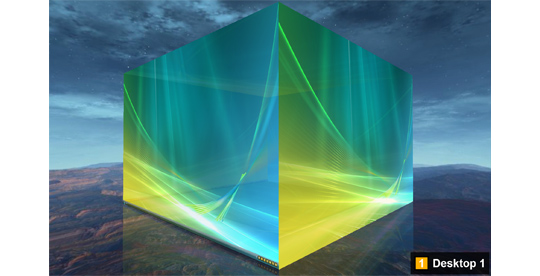
First Impressions
One of the major focuses of this version has been on the experience of first-time users. Firstly, we’ve added a Welcome screen, shown when DeskSpace runs for the first time, that explains to new users how to use DeskSpace:
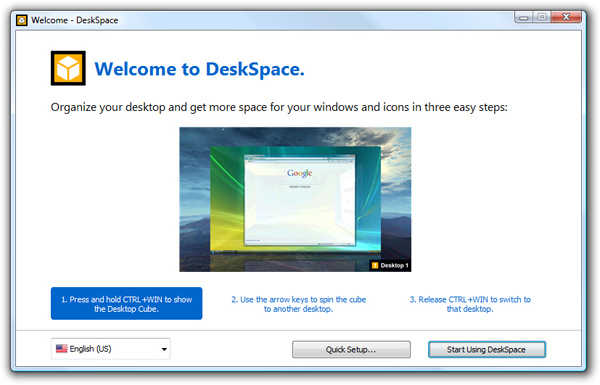
There’s also a new Quick Setup screen, accessible via the Welcome screen and the DeskSpace System Tray Menu, that lets you quickly choose what will be shown on each desktop, and tune the graphics quality/performance of the desktop cube:
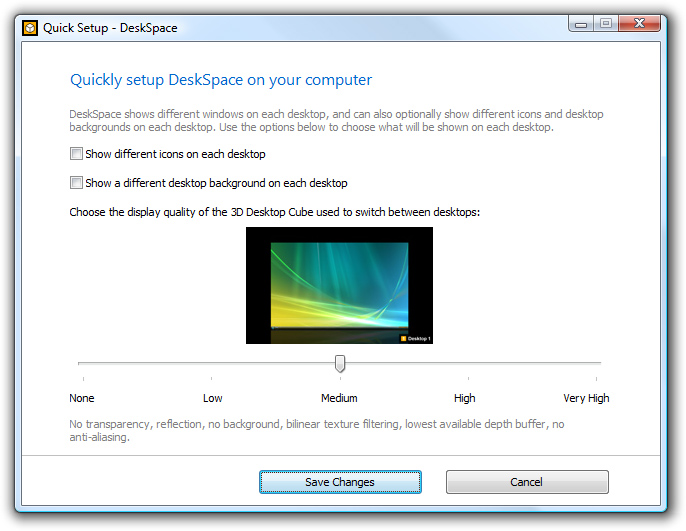
DeskSpace now also displays a Getting Started screen that gives you 12 tips on how to use DeskSpace:
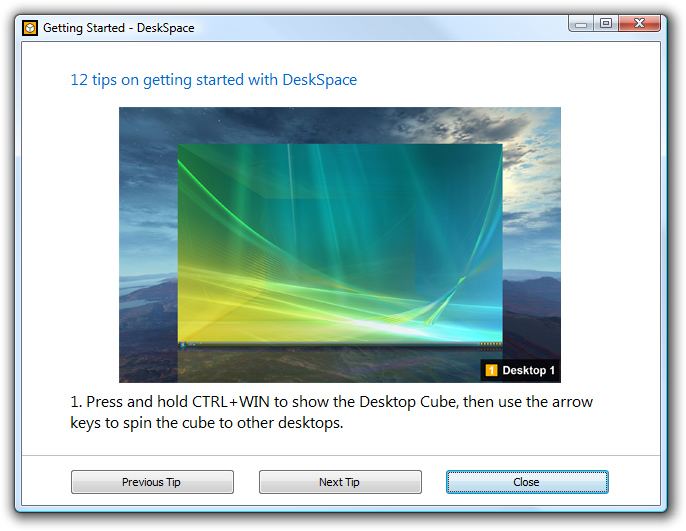
It’s our hope that these new screens will make DeskSpace more accessible and easier to learn for first-time users, while giving them a glimpse of its full capabilities.
Usability and Configuration
In our continuing effort to make DeskSpace more usable, we’ve added a new way to switch between desktops. DeskSpace now optionally displays an icon for each desktop in the system tray, and Left-Clicking on a system tray desktop icon will instantly switch to that desktop:
![]()
Right-Clicking on a system tray desktop icon displays a system tray menu that lists the windows on that desktop, and lets you manage the desktop. Clicking on a window in a desktop system tray menu will instantly switch to the window on that desktop:
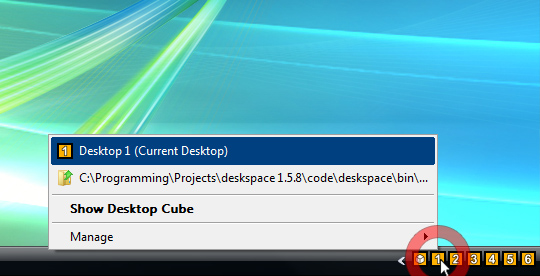
The window dragging method has now changed: a window must remain at an edge of the desktop for a period of time before window dragging is triggered. This helps avoid accidentally triggering window dragging, and makes window dragging usable with Windows 7, which uses the desktop edges to arrange windows. If you still like the old-style window dragging, you can change it back using the new Configure Window Dragging screen:
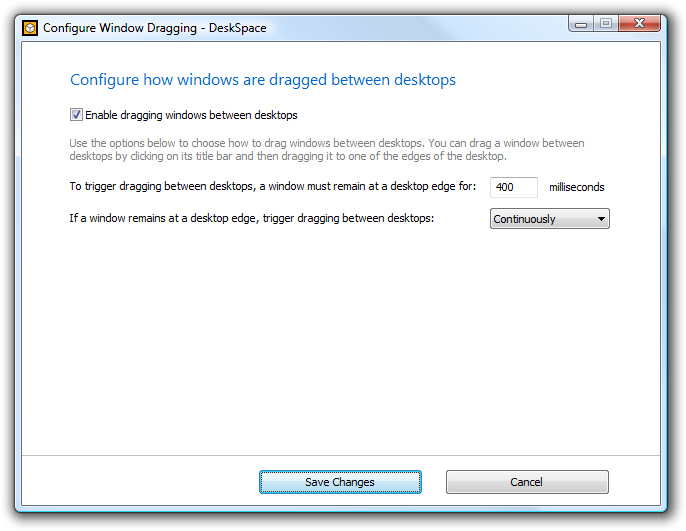
Speaking of configuration, we’ve made DeskSpace 1.5.8 a lot more configurable, adding screens to configure language, window dragging, advanced window options, advanced display options, system tray icons, and system tray menus:
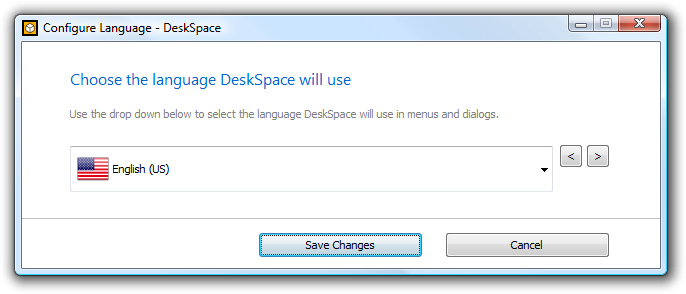
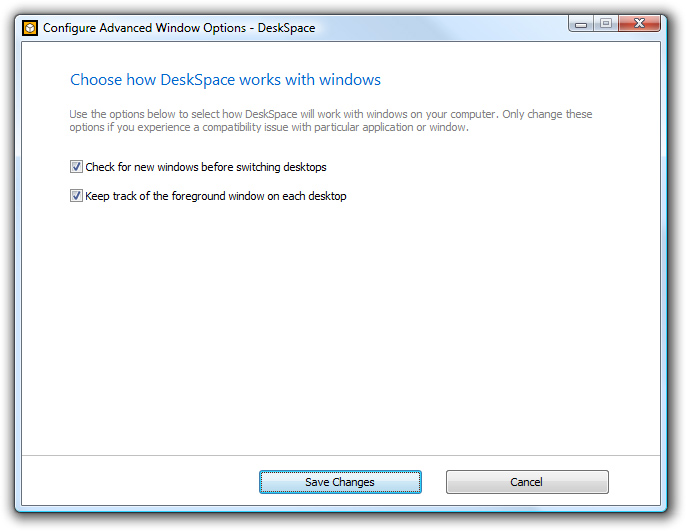
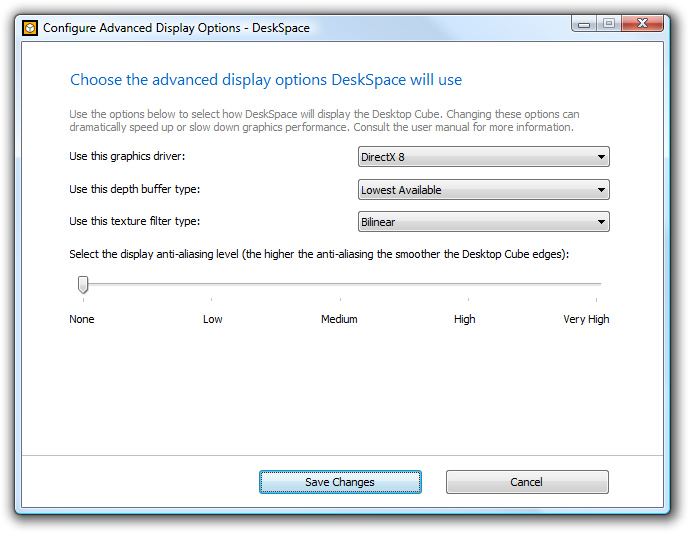
![]()
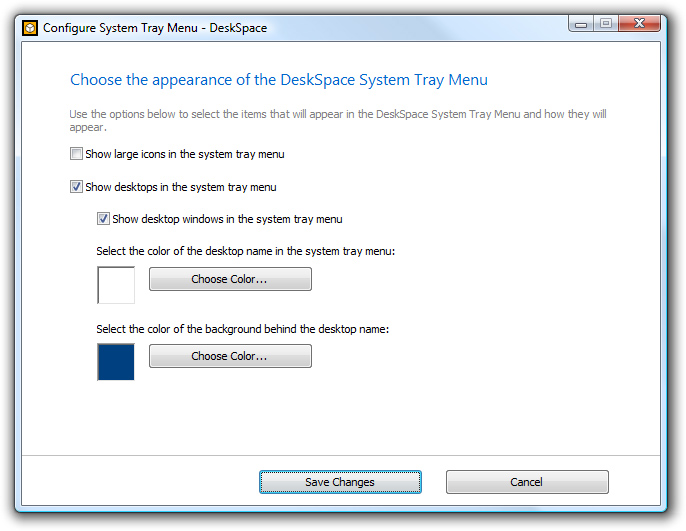
We’ve also enhanced the existing desktop management screen, and added a new Manage Desktop Taskbar screen:
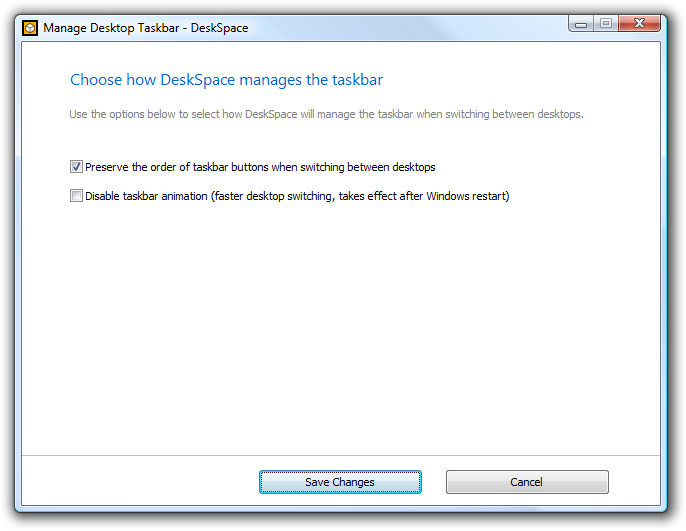
Compatibility and Troubleshooting
Another major focus was improving compatibility with older computers and fixing any problems new computers may have. DeskSpace has been optimized to run on anything from a netbook to a multi-core desktop computer, but we still receive a lot of support requests from users with computers that are more than 10 years old. These computers typically have video cards with 16-32MB RAM, which means that they don’t have enough video memory to display the desktop cube. Now, even though they can’t show the cube, DeskSpace will run “headless” without any 3D display, allowing users with older computers to take full advantage of desktop switching. The 3D display can also be turned off manually, meaning you can have all the desktop switching features but use much less memory.
Another common cause of support requests is that video hardware acceleration has been turned off, which means that the computer isn’t capable of display 3D graphics. Some netbooks that ship with Windows 7 have video hardware acceleration turned off by default, as do some Server editions of Windows. Video hardware acceleration can also accidentally be turned off by an incomplete or corrupt video driver installation.
To help users solve these problems we’ve introduced a new Troubleshooting screen that helps you diagnose any problems DeskSpace has running on your computer. It shows you information about your system (CPU/RAM/video card, etc…) and a report of any problems DeskSpace has found, and gives you the option of either letting DeskSpace try and repair the problem for you, or contacting Otaku Software Support for help:
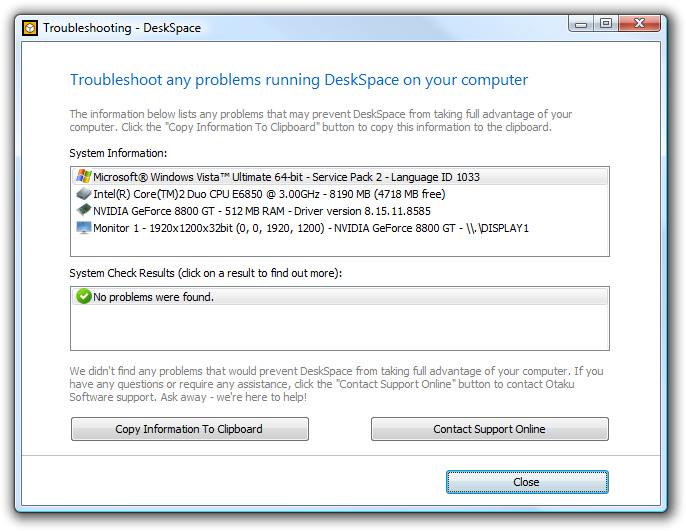
DeskSpace is now also fully compatible with the Windows Align to Grid and Auto Arrange desktop icon settings. This means that you can show different icons on each desktop and still have them aligned to a grid and/or auto-arranged. As an added bonus, these settings are per-desktop, so you can turn Align to Grid or Auto Arrange on in one desktop, and turn them off in another.
The last common compatibility issue users experience is DeskSpace failing to run at startup. This problem occurs because another program that’s running at startup (usually an anti-virus/anti-spyware program or a video driver utility) prevents DeskSpace from running. To combat this, DeskSpace now has a much more robust startup procedure, which can be configured via the new Configure Startup screen:
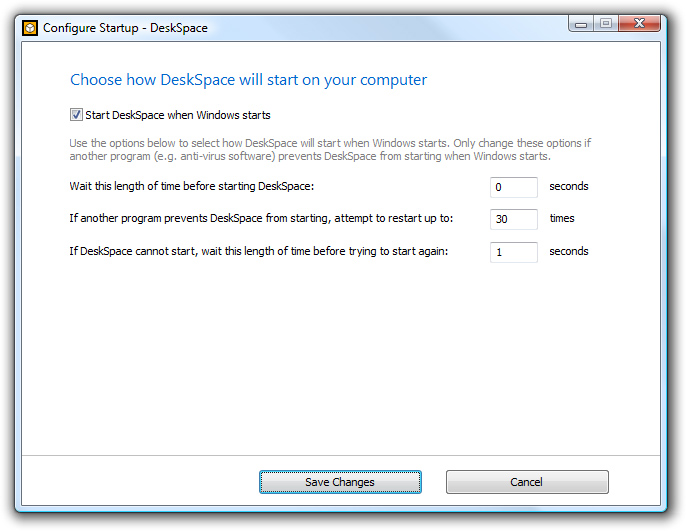
One more thing…
The final major addition to DeskSpace 1.5.8 isn’t a new screen or feature, it’s SPEED. We’ve spent a lot of time making DeskSpace 1.5.8 the fastest version of DeskSpace ever, and I’m delighted to say our effort has paid off. You’ll notice huge improvements in startup speed and when changing display settings, but the most dramatic speed improvement has been in desktop switching. While desktop switching has been optimized since the first release, there’s always been a delay of a second or two when switching between desktops. As of DeskSpace 1.5.8, that delay is no longer present.
I’m happy to announce that switching between desktops is now almost INSTANT, even on a netbook.
I hope you enjoy using DeskSpace 1.5.8 as much as we enjoyed developing it. You can download the trial version by clicking here, and buy the full version from our Online Store. If you own a previous version of DeskSpace you can upgrade to version 1.5.8 for free via the Help page.
As usual, please drop us a line via the blog, support contact form, or community forums if you have any questions, require any assistance, or would just like to chat about DeskSpace.
What’s New in DeskSpace 1.5.8
- New Feature – Better first-time experience via the new Welcome, Quick Setup and Getting Started screens.
- New Feature – Configure Language screen.
- New Feature – Configure Window Dragging screen.
- New Feature – Configure Window Compatibility screen.
- New Feature – Configure Advanced Window Options screen.
- New Feature – Configure Advanced Display Options screen.
- New Feature – Configure System Tray Icons screen.
- New Feature – Configure System Tray Menu screen.
- New Feature – Configure Startup screen.
- New Feature – Troubleshoot problems using the new Troubleshooting dialog.
- New Feature – Enhanced Manage Desktop Backgrounds and Manage Desktop Icons screens.
- New Feature – DeskSpace now supports the Windows “Auto-Arrange” and “Align-To-Grid” desktop icon settings. These settings can be applied per-desktop (e.g. “Align-To-Grid” can be turned on in one desktop and turned off in another).
- New Feature – Window dragging behavior has been modified to prevent accidental triggering and to work better with Windows 7.
- New Feature – The DeskSpace startup procedure is now much more robust in dealing with programs that prevent DeskSpace from starting.
- New Feature – DeskSpace can now run without the 3D cube. This allows users with older computers to run DeskSpace, and allows DeskSpace to run with full desktop switching capabilities, but use a fraction of the memory.
- New Feature – Optimized DeskSpace startup, graphics initialization, and desktop switching.
- Bug Fix – Added compatibility with Legacy Family Tree.
DeskSpace 1.5.8 Beta R2 Available
Tuesday, June 8th, 2010The second DeskSpace 1.5.8 beta is now available to all registered users. Click here to download it from the beta download page.
DeskSpace 1.5.8 will be a free upgrade to the current version, DeskSpace 1.5.7.2.
Standard Disclaimer: This is a beta version of DeskSpace, and it may contain numerous major and minor bugs. We don’t recommend it for every day use.
This version includes more verbose error checking at application startup, a smarter Troubleshooting dialog, a Quick Help dialog, and numerous minor bug fixes, UI tweaks, and performance improvements: application startup is now much much faster (around 500-1000% depending on how many monitors you have), as is the Manage Desktop Backgrounds dialog.
If you have any feedback about the beta, please either post a comment on this blog or the forums, or contact Support. We’re especially interested in hearing about usuability: whether the DeskSpace default settings make sense, whether it’s obvious how to activate and control DeskSpace, and what we can do to make it easier to use out of the box.
DeskSpace 1.5.8 Beta R1 Available
Friday, May 28th, 2010The first DeskSpace 1.5.8 beta is now available to all registered users. Click here to download it from the beta download page. Get it while it’s hot!
DeskSpace 1.5.8 will be a free upgrade to the current version, DeskSpace 1.5.7.2.
Standard Disclaimer: This is a beta version of DeskSpace, and it may contain numerous major and minor bugs. We don’t recommend it for every day use.
We usually test our betas with a small group of testers, but for 1.5.8 we’ve opened up the beta to all registered DeskSpace users. Why? One reason is that this version adds support for desktop icon auto-arrange and align to grid when showing different icons on each desktop. It’s a feature that’s been requested since the first version of DeskSpace, but we weren’t able to implement it until now because it was such a difficult technical problem to solve. After months of work we finally have the feature up and running on our test systems, but we now need to make sure it works on as wide a range of computer systems as possible, and our standard group of beta testers is too small to achieve this. The expanded beta will help us flush out any compatibility problems this feature has and make sure DeskSpace 1.5.8 is as bug-free as possible.
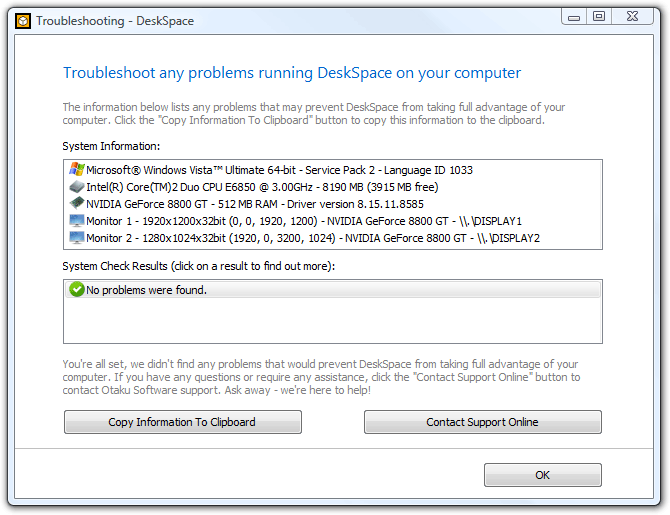
Another reason is that we’re putting a lot of work into providing assistance to users who find their computer can’t run DeskSpace. If your computer has hardware acceleration disabled or has a corrupt video driver installation, DeskSpace will now detect the problem and either try to fix it or tell the user how to manually fix it. Expanding the beta process to run on a much larger group of computers will help us make sure we’ve covered as many problem cases as possible, and that our fixes are working “out in the wild”.
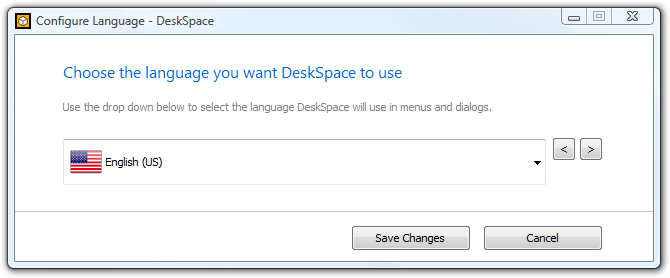
So what’s new in DeskSpace 1.5.8? I’ll go into the new features in more detail in another post, but the main new features are:
- Support for per-desktop icon auto arrange and align to grid.
- The ability to (optionally) display an icon for each desktop in the system tray. Clicking an desktops system tray icon switches to that desktop.
- New configuration dialogs for window dragging, language, startup, system tray icons and the DeskSpace system tray menu, advanced window options, and advanced graphics options.
- A troubleshooting dialog that assists users who are experiencing problems running DeskSpace on their computer.
![]()
Based on the results of this beta, we expect to release another two or three beta versions in the coming weeks, and hope to have DeskSpace 1.5.8 ready for release by the end of June. As usual, if you run into any problems with the beta or have any question, either post a comment on this blog or the forums, or contact Support.
DeskSpace 1.5.7.2 Released
Wednesday, February 3rd, 2010DeskSpace 1.5.7.2 has been released. This version includes minor bug fixes and compatibility improvements:
- Bug Fix – DeskSpace no longer displays a white border around the screen when the “Smooth Cube Edges” option is used with a static desktop cube background image.
- Bug Fix – The desktop cube no longer displays previously configured wallpapers when desktop wallpaper management is disabled.
- Bug Fix – The taskbar no longer pops up when switching to a desktop with no windows with taskbar autohide enabled.
- Bug Fix – Added compatibility with Stickies from Zhorn Software.
- Bug Fix – DeskSpace now supports different Windows Photo Gallery wallpapers on each desktop.
You can visit the DeskSpace page to find out more about DeskSpace, visit the Online Store to buy DeskSpace 1.5.7.2, and visit the Help page to upgrade to DeskSpace 1.5.7.2.
DeskSpace 1.5.7.1 Released
Saturday, January 9th, 2010DeskSpace 1.5.7.1 has been released. This version includes minor bug fixes and compatibility improvements:
- New Feature – The DeskSpace Japanese and French localizations have been updated.
- Bug Fix – Dragging and dropping windows in the DeskSpace system tray menu caused the menu to move vertically on some computers. We’ve added a workaround to prevent this.
- Bug Fix – The DeskSpace system tray menu no longer displays a separator bar in the wrong position if there are no windows on Desktop 1.
- Bug Fix – Switching to windows on other desktops via the DeskSpace system tray menu now uses the correct zoom.
- Bug Fix – The DeskSpace system tray icon tooltip is now correctly updated when a window is dragged to another desktop.
- Bug Fix – The desktop name and picture OSD is now correctly updated on all monitors (this bug was introduced in DeskSpace 1.5.7).
You can visit the DeskSpace page to find out more about DeskSpace, visit the Online Store to buy DeskSpace 1.5.7.1, and visit the Help page to upgrade to DeskSpace 1.5.7.1.
DeskSpace 1.5.7 Released
Saturday, December 19th, 2009I’m happy to announce that DeskSpace 1.5.7 has been released.
The main focus of this release is the DeskSpace system tray menu (i.e. the menu accessed by right-clicking on the DeskSpace icon in the system tray). The major change to this menu is that it’s now possible to move windows between desktops by dragging and dropping them in the menu:
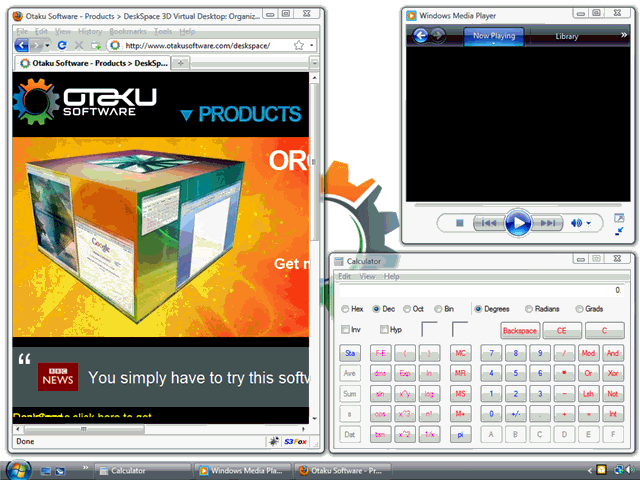
A “Show Desktop Cube” menu item has been added for users who don’t like to press and hold CTRL+WIN, and we’ve also made more space for the desktop and window menu items. We’ve done this by grouping windows that appear on all desktops under an “All Desktops” category, and grouping the DeskSpace options and “Manage Desktop” menu items into sub-menus:
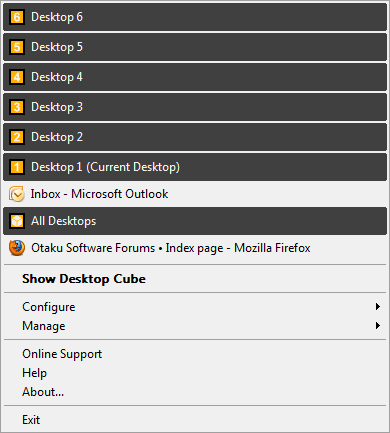
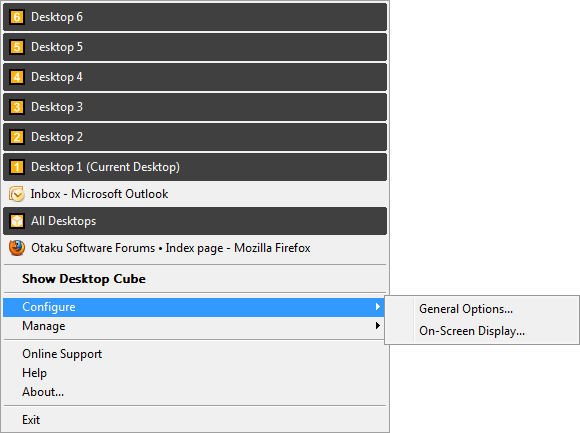
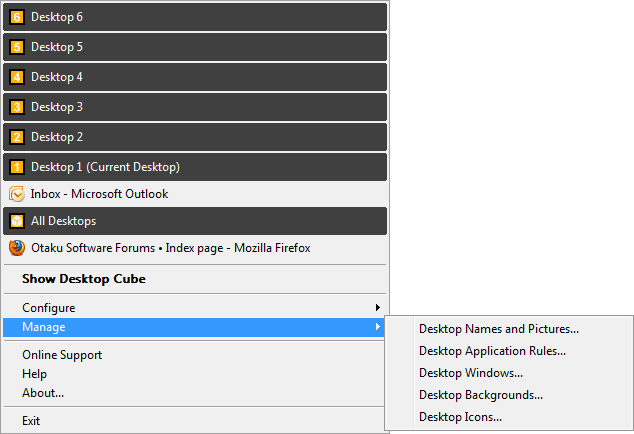
Another addition is the Configure On-Screen Display dialog, which allows you to turn on/off the display of the desktop name and picture when the desktop cube is shown (this will hopefully make forum user docdic happy!), and to specify the monitor(s) the desktop name and picture will appear on and the position they will appear at:
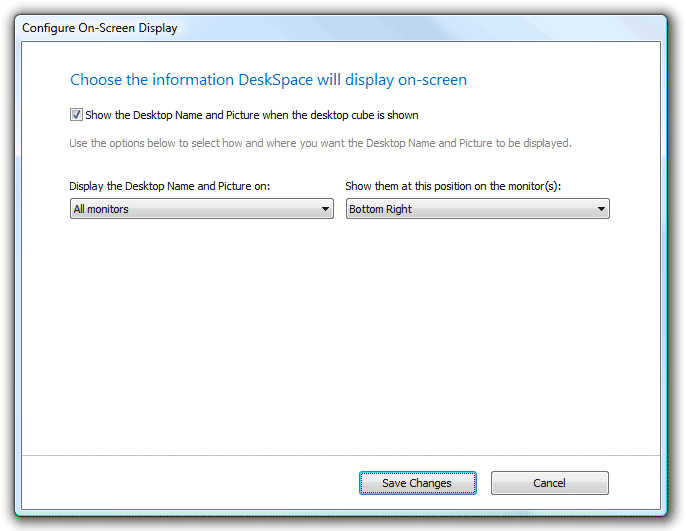
We’ve also made some improvements to desktop switching speed, improved the speed at which the Manage Desktop Icons dialog appears, added a “Remove Picture” button to the Manage Desktop Names and Pictures dialog, and added a workaround for problematic Windows start up programs like the ATI Catalyst Control Center.
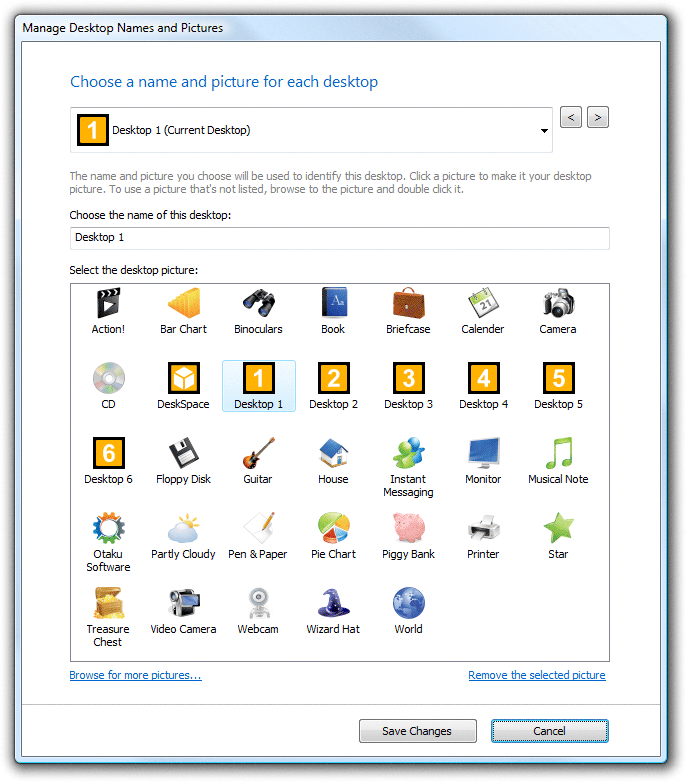
Finally, by default we turn off dragging windows to other desktops when DeskSpace is running on Windows 7, since some Windows 7 features already use the screen edges, and users can now move windows between desktops using the DeskSpace system tray menu.
I hope you enjoy this new version of DeskSpace, and from everyone at Otaku Software we wish you a Merry Christmas and a Happy New Year!
DeskSpace 1.5.7 contains the following additions and improvements:
- New Feature – Windows can be moved to other desktops by dragging and dropping them in the DeskSpace System Tray Menu.
- New Feature – Applications that appear on all desktops are now grouped under the “All Desktops” heading in the DeskSpace System Tray Menu.
- New Feature – DeskSpace can now be activated via the “Show Desktop Cube” menu item in the DeskSpace System Tray Menu.
- New Feature – The DeskSpace System Tray menu is now more compact, leaving more space to display desktops and their windows.
- New Feature – It’s now possible to remove a user-generated picture from the Manage Desktop Names and Pictures dialog.
- New Feature – The new Configure On-Screen Display dialog lets you to choose whether to display the desktop name and picture on screen when the desktop cube is shown.
- New Feature – DeskSpace now switches between desktops faster.
- Bug Fix – DeskSpace now tries to avoid any conflicts with video card utilities (e.g. ATI Catalyst Control Center) when Windows is booting up.
- Bug Fix – The Manage Desktop Icons dialog now appears much faster.
- Bug Fix – Dragging windows to other desktops is now disabled by default in Windows 7, as it conflicts with built-in Windows 7 functionality.
You can visit the DeskSpace page to find out more about DeskSpace, and visit the Online Store to buy DeskSpace 1.5.7.